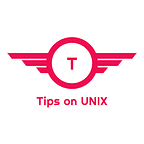How to Install Jupyter Notebook on Ubuntu 22.04
In this article, we will guide you through the process of how to install Jupyter Notebook on the Ubuntu operating system 22.04 LTS.
Introduction
Jupyter Notebook is a powerful and essential tool for developers to create and share documents containing live code, narrative text, etc…
Uses of Jupyter Notebook
- Write code in Python, R, Julia, or other programming languages.
- Create interactive visualizations using Matplotlib, Plotly, or other libraries.
- Add text, equations, and other annotations to your documents.
- Share your notebooks with others so that they can see your work and collaborate with you.
Prerequisites
- Ubuntu / Linux Mint system
- Python
How to Install Jupyter Notebook on Ubuntu
To install Jupyter, we first need to install pip3, which is a Python package installer. To do this, we need to make sure the system is updated to date.
sudo apt update && sudo apt upgrade -y
Once the system is updated, install the pip3
sudo apt install python3-pip
Creating Python Virtual Environment
It is always a good practice to create a virtual environment for your activities so that the real environment will not be conflicted with yours.
sudo pip3 install virtualenv
mkdir /opt/jypter && cd /opt/jypter
virtualenv env && source env/bin/activate
Installing Jupyter Notebook
Once the virtual environment is activated, install the Jypter using the below command
pip install jupyter
Launching Jupyter Notebook
Now that Jupyter Notebook is installed, you can start using it using the below command
jupyter notebook
Once the command is executed, Your default web browser will open automatically, displaying the Jupyter Notebook interface.
Securing Jupyter Notebook with a Password
By default, Jupyter Notebook doesn’t require any authentication. However, you can set the password for Jupyter Notebook using the below command
jupyter notebook password
Once the password is set the next login will prompt for the password, once it is provided then it will load the notebook
Conclusion
You’ve successfully installed Jupyter Notebook on your Ubuntu system. and not Jupyter Notebook is up and running.
Do let us know your comments and feedback in the comments section below.
If my articles on TipsonUNIX have helped you, kindly consider buying me a coffee as a token of appreciation
Thank you for your support!!