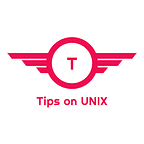How to install qBittorrent on Ubuntu / LinuxMint
In this tutorial, we will walk you through the steps on how to download and install qBittorrent on Ubuntu 22.04 LTS and Linux Mint 21.
Introduction
qBittorrent is a free and open-source BitTorrent client that’s popular for its user-friendly interface, feature-packed design, and efficient performance.
It is a great alternative to other clients like µTorrent and other BitTorrent Mainline clients.
qBittorrent Features
- It runs on Windows, macOS, and Linux operating systems
- No ads on the user interface
- It uses minimal system resources, making it ideal for older computers.
- Search for torrents directly within the application, saving you time.
- Manage your upload and download speeds with granularity.
- Works with various BitTorrent protocols, ensuring wider compatibility.
- Developed by a community, it benefits from transparency and constant security updates.
- IPv6 compliant and supports more than 70+ languages
How to Install qBittorrent on Ubuntu and Linux Mint
Step 1: Download the App image from the downloads page and select the required version stable or beta based on your requirements or you can use the below command to download.
Step 2: Provide execution permissions to the Appimage
chmod 755 qbittorrent-4.6.4_x86_64.AppImage
Step 3: Double-click the downloaded AppImage file in your downloaded location or run the following command in the terminal
./qbittorrent-4.6.4_x86_64.AppImage
Step 4: Add qBittorrent to startup applications
- Search for “Startup Applications” in your Ubuntu / LinuxMint menu.
- Click on the “Startup Applications” icon to open the settings window.
- Click the “+” button to add a new startup program.
- In the “Name” field, enter the name as”qBittorrent AppImage”
- Click Add and it will be enabled automatically
Uninstalling qBittorrent with AppImage
Delete the downloaded AppImage file. You can find it in your Downloads folder or wherever you saved it.
Remove the startup applications entry if you have added
That’s it! qBittorrent will be completely removed from your system.
Conclusion
From this tutorial, you have learned how to download and install qBittorent on Ubuntu 22.04, Ubuntu 20.04, and Linux Mint 21
Do let us know your comments and feedback in the comments section below.
If my articles on TipsonUNIX have helped you, kindly consider buying me a coffee as a token of appreciation.
Thank You for your support!!