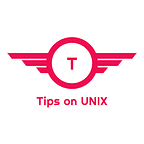How to Install WineHQ 8.13 on Ubuntu: A Step-by-Step Guide
This tutorial will be helpful for beginners to install Winehq 8.13 on Ubuntu 22.04 LTS, Ubuntu 20.04, and Linux Mint 21.
What is winehq?
Wine is a recursive acronym for “Wine Is Not an Emulator“.
WineHQ is an open-source compatibility layer that allows you to run Windows software on Ubuntu without the need for a Windows operating system.
WineHQ Team released its new Development version 8.13 on July 21, 2023
What’s New in Wine 8.13?
- Wow64 support in WineGStreamer.
- WeakMap support in JScript.
- Georgian translation.
- Various bug fixes.
Install Winehq 8.13 on Ubuntu / Linux Mint
Step 1: Install the Required dependencies
sudo apt install libgnutls30:i386 libgpg-error0:i386 libxml2:i386 libasound2-plugins:i386 libsdl2–2.0–0:i386 libfreetype6:i386 libdbus-1–3:i386 libsqlite3–0:i386
Step 2: Enable the 32-bit architecture and download the repository key
sudo dpkg — add-architecture i386 && sudo wget -O /etc/apt/keyrings/winehq-archive.key https://dl.winehq.org/wine-builds/winehq.key
Step 3: Add the Official Wine repository
cd /etc/apt/sources.list.d && sudo wget -nc https://dl.winehq.org/wine-builds/ubuntu/dists/$(lsb_release -cs)/winehq-$(lsb_release -cs).sources
For Linux Mint 21 users run the below command
wget -nc https://dl.winehq.org/wine-builds/ubuntu/dists/jammy/winehq-jammy.sources
Step 4: Install the Wine 8.13 Development version
sudo apt update && sudo apt install — install-recommends winehq-devel
Step 5: Configuring WineHQ
WineHQ provides various configuration options to optimize your Windows application experience.
Wine Configuration Options
To configure winehq , use the below command in the terminal, after executing this it will allow us to adjust the settings for Audio, Graphics, and compatibility modes.
winehq
Managing Wine Prefixes
Wine uses prefixes to separate each Windows application environment. you can create and manage prefixes using the wine prefix env
export WINEPREFIX=~/.wine_new_app
winecfg
Step 6: Running Windows applications
Once WineHQ is installed and configured, you can run Windows applications directly from the Terminal by using the wine command followed by the application’s installer or executable file.
wine
wine notepad.exe
Uninstalling WineHQ
If you ever need to remove WineHQ from your system, you can do so by running the following commands:
sudo apt remove — auto-remove winehq-devel
sudo apt purge — auto-remove winehq-devel
Conclusion
From this tutorial, you have learned how to download and install Wine 8.13 on Ubuntu 22.04, 20.04, and Linux Mint 21
Do let us know your comments and feedback in the comments section below.
If my articles on TipsonUNIX have helped you, kindly consider buying me a coffee as a token of appreciation
Thank You for your support!!