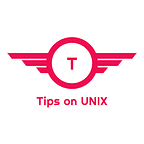Install digiKam 7.8.0 on Ubuntu / Linux Mint & Alma Linux
This tutorial will be helpful for users to install digikam 7.8.0 on Ubuntu 22.04 LTS, Ubuntu 20.04, Linux Mint 21, Alma Linux 9, and Rocky Linux 9.
What is digiKam?
digiKam is a digital photo management program that helps you organize, manage, and share your photos with friends and family. It offers a variety of features, including tagging, albums, filters, and sharing options.
The software can be used to organize and edit photos, create albums, and share photos with friends and family. digiKam also includes features to manage videos and music, create slideshows, and share content online.
digiKam is available for Windows, Mac, and Linux.
digiKam 7.8.0 Changelog
- Add support of GrayScale and 16 bits PSD images
- HIF files recognized as HEIF images
- AppImage ported to Qt5 5.15.5
- GMicQt tool updated to last version 3.1
For the complete changelog refer to the release notes
Download and install digiKam 7.8.0
digiKam can be installed on Debian-based systems via PPA as well as using app image
- Method 1: Via PPA
- Method 2: Via App image
Method 1: Via PPA
Step 1: Add the PPA
sudo add-apt-repository ppa:savoury1/digikam
sudo add-apt-repository ppa:savoury1/ffmpeg4
Step 2: Update the repository and install digiKam 7.8.0
sudo apt update && sudo apt install digikam
Method 2: Via App Image
This method is applicable for RPM-based systems also (ie) Alma Linux 9, Rocky Linux 9, and Fedora 36.
Step 1: Download the app image from the official download page or use the below command
wget https://download.kde.org/stable/digikam/7.8.0/digiKam-7.8.0-x86-64.appimage
Step 2: Provide Executable permissions to the app image
chmod 755 digiKam-7.8.0-x86–64.appimage
Step 3: Run digikam
./digiKam-7.8.0-x86–64.appimage &
Conclusion
From this tutorial, you have learned how to download and install digiKam on Ubuntu, Debian, Linux Mint, AlmaLinux, Rocky Linux, and Fedora
Do let us know your comments and feedback in the comments section below.
If my articles on TipsonUNIX have helped you, kindly consider buying me a coffee as a token of appreciation
Thank You for your support!!