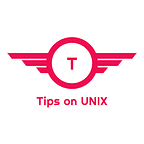Install Firefox 100 on Ubuntu / Linux Mint / Alma Linux & Fedora
This tutorial will be helpful for beginners to download and install Firefox 100 on Ubuntu 22.04 LTS, Ubuntu 20.04, LinuxMint 20.3, Rocky Linux 8, Almalinux 8, and Fedora 35.Firefox is a free and open-source web browser developed by the Mozilla Foundation. Firefox is available for Windows, macOS, Linux, and Android.Hello, we’re excited to release the 100th version of Firefox!Thank you to everyone who got us here: To every employee past and present who played a role in delivering Firefox — thank you for your grit and hard work. To every contributor who championed open source, thank you for turning a browser into a movement! . Finally, thanks to every user of Firefox — thank you most of all. We didn’t get here — 17 years and 100 versions later — without your support.Firefox 100 Changelog- Supports Picture-in-Picture now also supports video captions on websites that use WebVTT (Web Video Text Track) format, like Coursera.org, Canadian Broadcasting Corporation, and many more.- On the first run after installation, Firefox detects when its language does not match the operating system language and offers the user a choice between the two languages.- Firefox spell checking now checks spelling in multiple languages. To enable additional languages, select them in the text field’s context menu.- HDR video is now supported in Firefox on Mac — starting with YouTube- Video overlay is enabled on Windows for Intel GPUs, reducing power usage during video playback.- Firefox now supports credit card autofill and capture in the United Kingdom.For the complete changelog refer to the release notesInstall Firefox 100 on Ubuntu / Linux MintThe latest version of Firefox 100.0 will be updated to the repositories, just update the repository and install it using the below command.sudo apt update && sudo apt install firefoxInstall Firefox 100 on Fedora 35 / Rocky Linux 8 / Alma Linux 8 and Manjaro LinuxFirefox can be installed on RPM-based Linux distributions and Manjaro Linux via 3 methods.- via Flatpak- via SNAP Store- via Source FileMethod 1: Via SNAP StoreInstall the Snap package on the system and install the firefox browser using the below commandFor Debian based systemssudo apt install snapd && sudo snap install firefoxFor RPM-based systemssudo dnf install snapd && sudo snap install firefoxMethod 2: Via FlatpakStep 1: Install Flatpak on your system by using the Flatpak setup guideStep 2: Install Firefox using Flatpakflatpak install flathub org.mozilla.firefoxStep 3: Run Firefoxflatpak run org.mozilla.firefoxMethod 3: Via Source FileStep 1: Download the tar file from the firefox FTP siteStep 2: Extract the downloaded tar file to /opt directorytar -xf firefox-100.0.tar.bz2Step 3: Move the Firefox folder to the /optmv firefox firefox100 && mv firefox100 /optStep 4: Create symbolic links and set Firefox 100 as the defaultsudo mv /usr/bin/firefox /usr/bin/firefox.old && sudo ln -s /opt/firefox100/firefox /usr/bin/firefoxConclusionFrom this tutorial, you have learned how to download and install the Firefox browser on Ubuntu 22.04, 20.04, Linux Mint, Fedora, and Alma Linux.Do let us know your comments and feedback in the comments section below.If my articles on TipsonUNIX have helped you, kindly consider buying me a coffee as a token of appreciation.Thank You for your support!!