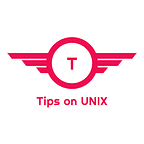Install Firefox 103 on Ubuntu / Linux Mint / Alma Linux & Fedora
This tutorial will be helpful for beginners to download the latest version of Firefox and install Firefox 103 on Ubuntu 22.04 LTS, Ubuntu 20.04, LinuxMint 20.3, Rocky Linux 9, Alma Linux 9, and Fedora 36.
Firefox is a free and open-source web browser developed by the Mozilla Foundation. Firefox is a cross-platform browser and is available for Windows, macOS, Linux, and Android.
Firefox 103 Changelog
- Improved responsiveness on macOS during periods of high CPU load, by switching to a modern lock API.
- Improved performance on high-refresh rate monitors (120Hz)
- Subtitles and captions for Picture-in-Picture are now available at Funimation, Dailymotion, Tubi, Hotstar, and SonyLIV.
- Windows’ “Make text bigger” accessibility setting now affects all the UI and content pages, rather than just affecting system font sizes.
- Buttons in the Tabs toolbar can now be reached with Tab, Shift+Tab, and Arrow keys.
- Fixed WebGL performance issues on NVIDIA binary drivers via DMA-Buf on Linux.
Install Firefox 103 on Linux Systems
Firefox can be installed on DEB / RPM-based Linux distributions via 3 methods.
- Method 1: Via SNAP Store
- Method 2: Via Flathub
- Method 3: Via Source File
Method 1: Via SNAP Store
Install the Firefox Snap package on the system using the below command
For Debian-based systems
sudo apt install snapd && sudo snap install firefox
For RPM Based systems
sudo dnf install snapd && sudo dnf install firefox
Method 2: Via Flathub
Step 1: Install Flatpak on your system by using the Flatpak setup guide
Step 2: Install Firefox 103 using Flatpak
flatpak instlal flathub org.mozilla.firefox
Step 3: Run Firefox
flatpak run org.mozilla.firefox
Method 3: Via Source File
Step 1: Download the tar file from the firefox FTP site or use the below command
wget https://ftp.mozilla.org/pub/firefox/releases/103.0/linux-x86_64/en-US/firefox-103.0.tar.bz2
Step 2: Extract the downloaded tar file to /opt directory
tar -xf firefox-103.0.tar.bz2 -C /opt && mv firefox firefox103
Step 3: Create symbolic links and set Firefox 103 as the default
sudo mv /usr/bin/firefox /usr/bin/firefox.old && sudo ln -s /opt/firefox103/firefox /usr/bin/firefox
Conclusion
From this tutorial, you have learned how to download and install the Firefox browser 102 on Ubuntu 22.04, 20.04 LTS, Linux Mint 20.3, Rocky Linux 9, Fedora 36, and Alma Linux 9.
Do let us know your comments and feedback in the comments section below.
If my articles on TipsonUNIX have helped you, kindly consider buying me a coffee as a token of appreciation
Thank You for your support!!