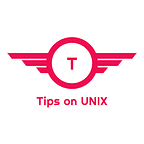Install HPLIP 3.22.2 on Ubuntu / RHEL / Elementary OS / Linux Mint
This tutorial will be helpful for beginners to download and install HPLIP 3.22.2 on Ubuntu 21.10, RHEL 8.5, Linux Mint 20.3, and Elementary OS 6.1
HPLIP — HP Linux Image and Printing, developed by HP for Printing, scanning, and faxing with HP inkjet and laser-based printers in Linux platforms.
The latest version of HPLIP 3.22.2 contains new Distro support and added support to the new printers and the HPLIP installer is available for download from SourceForge.
HPLIP 3.22.2 Changelog
New Distro support
- Linux Mint 20.3
- RHEL 8.5
- Elementary OS 6.1
New Printers support
- HP LaserJet Tank MFP 1602a,1602w,1604w,2602dn,2602sdn, 2602sdw,2602dw, 2604dw,2604sdw, 2603dw,2603sdw,2605sdw,2606dn,2606sdn,2606sdw,2606dw,2606dc,1005,1005w,1005nw.
- HP LaserJet Tank 1502a,1502w,1504w,2502dw,2502dn,2504dw,2503dw,2506dw,2506d,2506dn,1020, 1020w,1020nw
How to Install HPLIP 3.22.2 on Ubuntu / RHEL / Elementary OS / Linux Mint
Step 1: Download the installer file from the Sourceforge site or use the below command
wget https://sourceforge.net/projects/hplip/files/hplip/3.22.2/hplip-3.22.2.run
Step 2: Provide execute permissions to the installer file and execute it
chmod 755 hplip-3.22.2.run && ./hplip-3.22.2.run
Step 3: Verify the Version and provide the password
Once the installation starts, it will ask you to confirm the OS version, press y if it’s detected correctly, and provide the password of the account.
The installer file will start looking for the required files for the printer and it automatically downloads and install the missing dependencies if any.
Once the dependencies are completely installed on the system it will run ./configure and then make command and finally make install will be executed which actually installs the HPLIP on the system.
Step 4: Restart or RE-PLUG your printer.
Once the installation is completed, restart or re-plug the printer, Device Discovery window will appear
Select the connectivity of the printer and configure your printer.
Click Add printer and complete the printer setup process.
Reference: HPLIP Automatic installer Walkthrough
Conclusion
From this tutorial, you have learned how to download and install HPLIP 3.22.2 on Ubuntu 20.04 LTS, RHEL 8.5, LinuxMint 20.3 and elementary OS 6.1
Do let us know your comments and feedback in the comments section below.
If my articles on TipsonUNIX have helped you, kindly consider buying me a coffee as a token of appreciation
Thank You for your support!!