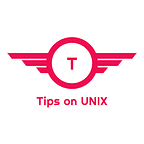Install LibreOffice 7.3 on Ubuntu / Rocky Linux & Fedora
Image Credit: Libreoffice.org
This tutorial will be helpful for beginners to install LibreOffice 7.3 on Ubuntu 20.04 LTS, Ubuntu 22.04, LinuxMint 20.3, Rocky Linux 8, AlamLinux 8, and Fedora 35.
LibreOffice is open-source software and it is based on OpenOffice.org also an alternative for Microsoft office, unlike others LibreOffice supports lots of tools.
LibreOffice suite contains the following Writer, Calc, Impress, Draw, and Math
The Document Foundation today (02–02–2022) has released the newer version of LibreOffice 7.3 and this is the newest half-year update.
LibreOffice 7.3 Changelog
- Hyperlinks can now be attached to shapes
- Start of linked character and paragraph styles
- Start of list level support in Writer paragraph styles
- Bash like autocompletion for Calc autoinput was implemented
- Change tracking for table row deletion / Insertion
- Increased a PDF export speed of some complex documents
- Speed up loading large RTL documents
- Improved rendering speed with some complex documents DOCX and XLSX/XLSM files.
For the complete changelog, details refer to the TDF Blog URL
Install LibreOffice 7.3 on Ubuntu / LinuxMint Via PPA
LibreOffice can be installed on Debian based systems via 2 methods
- Method 1: Via official PPA
- Method 2: Via Source file
Method 1: Via official PPA
Step 1: Add the official PPA
sudo add-apt-repository ppa:libreoffice/ppa
Step 2: Update the repository
sudo apt update
Step 3: Install LibreOffice 7.3 on Ubuntu / Linux Mint
sudo apt install libreoffice
Method 2 : Via source file
Step 1: Download the LibreOffice installer tar file from the LibreOffice Downloads page or Use the below command to download the Source file
Step 2: Extract the tar file
tar -xf LibreOffice_7.3.0_Linux_x86–64_deb.tar.gz && cd LibreOffice_7.3.0.3_Linux_x86–64_deb/DEBS
Step 3: Install LibreOffice 7.3 deb files
dpkg -i *.deb
Install LibreOffice 7.3 on RockyLinux 8 / AlmaLinux 8 / Fedora 35
Step 1: Download the LibreOffice installer tar file from the LibreOffice Downloads page or Use the below command to download the Source file.
Step 2: Extract the tar file
tar -xf LibreOffice_7.3.0_Linux_x86–64_rpm.tar.gz && cd LibreOffice_7.3.0.3_Linux_x86–64_rpm/RPMS/
Step 3: Install Libreoffice via dnf
dnf localinstall *.rpm
Conclusion
From this tutorial, you have learned how to download and install LibreOffice 7.3 on Ubuntu 20.04 LTS, Ubuntu 22.04, Linux Mint 20.3, Rocky Linux 8, AlmaLinux 8, and Fedora 35
Do let us know your comments and feedback in the comments section below.
If my articles on TipsonUNIX have helped you, kindly consider buying me a coffee as a token of appreciation.
Thank You for your support!!